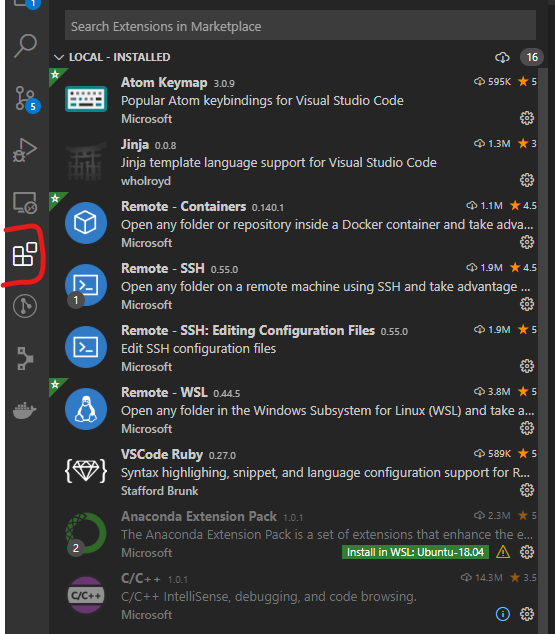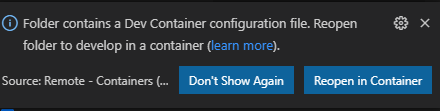Virtual Studio Code
Visual Studio Code (VSCode) is a very versatile Integrated Development Environment (IDE) supporting many programning languages and development tools. One of the more crucial workflows for HEP are the Docker (or Remote Container) and Remote SSH workflows. These allow you to run VSCode on the Operating System of your laptop/PC but develop the code in an isolated environment or remote machine respectively.
You can download for Windows, Linux (Debian, Ubuntu, Red Hat, Fedora SUSE)) and macOS from its download page. Once you pick the right package for your OS you will be forwared to the Getting Started which is a very useful resource to familiarize yourself with VSCode.
Software in HEP is most commonly written in C++ and Python and uses git for version control. Many HEP dependencies also use CMake for building them, which you might be required to do during your research. Last but not least, documentation is important too: Doxygen and Markdown are the most popular solutions.
As such the most useful plugins for VSCode in HEP are:
- C++ Language Plugin
- C/C++
- C++ Intellisense
- Python Language Plugin
- CMake Plugins
- CMake
- Cmake Tools
- Docker
- Docker plugin
- Remote - Containers
- Git History
- Markdown plugin
- markdownlint
- Remote SSH
You can search and install these extensions from within VSCode itself by chaning into the extension tab:
On Windows you will also need the Windows Subsystem for Linux support extension:
- Remote-WSL
VSCode also provides a simple Terminal to help you execute commands more easily. A new terminal can be started by going to the “Terminal” menu item and selecting “New Terminal”.
Next to the “New Terminal” text you will also see the currently configured keyboard shortcut for creating a new terminal.
There are two ways to use VSCode with Docker:
- You can use a container as your full-time development environment
- You can attach to a running container to inspect it
VSCode provides a very good container tutorial for this.
Further information on this topic can be found on the VSCode Container page.
You might also encounter projects that are already configured to use Docker in VSCode. In these cases VSCode will ask you if you want to reopen the project in a container:
In order to test your VSCode + Docker setup, you can use the MPAGS test-setup repository.
This repository includes a .devcontainer folder which will set up a C++ development environment for you.
Formatting your code is not only important for readablity (e.g. spacing) but also ease development in collaborative projects. In short: if code is always formatted the same way it is easier to traverse and spot important details.
Most languages will provide a configurable way to format the code, e.g. clang-format for C++ (VCode docs) or autopep8/black for Python (VCode docs).